The driver is plug-and-play. Watch the video above to see step-by-step instructions.
Which devices are supported?
Any PC, laptop or tablet with Windows 10 or 11. Requires one “Type A” USB port. (shown here)

Type A USB
How does it connect to my PC?
Simply plug it into a “Type A” USB port.
What type of headset is included?
Each MicMuter includes either a standard mono (one earcup) or binaural (two earcups) headset. See the product page for specific details.
Can I use a different headset?
Yes. The MicMuter supports AHJ (American Headset Jack) or CTIA (Cellular Telecommunications Industry Association) headsets. Most newer cellphones, smartphones, laptops and gaming systems use the AHJ or CTIA arrangement. They have a single 3.5 mm jack. (shown here)
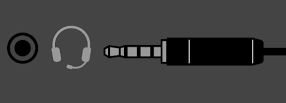
How do I un-mute myself when I need to?
The MicMuter switch has three positions: Muted, Momentary Talk, and Continuous (Hot-Mic) talk. The Momentary Talk is spring-loaded, so it snaps back to Muted when you release. The Continuos talk is latched, so it stays in place until you push it back to the muted position.
Can others on the voice call see when I am muted?
Yes, optionally, if you are using either Teams or Zoom. The MicMuter is configurable and integrates with Teams or Zoom. You can also mute yourself, without letting them know you are muted. In this case, they would just think you are really quiet. You can decide which works best for you. See the videos above for step-by-step instructions.
How can I tell if I am muted or un-muted?
There are several methods:
1. The MicMuter app, running in Windows Taskbar, shows your current mute status. This indicator shows when you are muted or un-muted. The red line means you are muted. No red line means you are un-muted. (see attached pic)
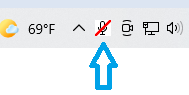
2. Teams shows current mute status.
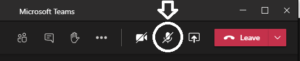
3. Zoom shows current mute status.
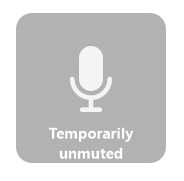
4. Your own voice. When you hear your own voice in your headset, it means others can hear you too. This is known as “sidetone” and helps you speak in a normal, natural manner (without shouting).
Which voice apps are supported?
MicMuter is optimized for Teams and Zoom, and works with any voice communications application.
How do I adjust the volume?
Using standard Windows controls (Control Panel, Taskbar etc.) MicMuter is recognized as a sound adapter in Windows.
How long is the MicMuter cable?
Each MicMuter includes either a 6-foot or 12-foot cable. See the product page (link) for specific details.
Is the belt clip reversible?
Yes. You can wear it on your left or right side. Refer to the user manual for instructions.
Does the MicMuter include a warranty?
The MicMuter is backed by a limited warranty. Please refer to the user manual for more details.
What if my question is not listed here?
Please refer to the user manual for more details and troubleshooting tips.
